DWUser.com
Empowering Web Creativity
Support Center - EasyRotator for WordPress
EasyRotator KnowledgeBase – Chrome and AIR Auto-Installation Problem
Update, January 2014: Good news! The latest Chrome updates have finally reliably resolved this issue for most Chrome users. Simply use the auto-installation button to proceed with installing the editor application:
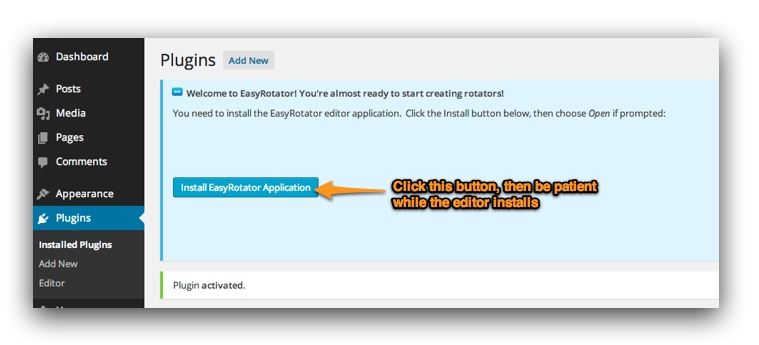
For more information about this installation process, or for directions on using the plugin once the installation is complete, please see the usage guide.
If for any reason this automated installation process fails, please use the alternate approach described below.
If You Still Experience Trouble...
If you're using EasyRotator for WordPress, the plugin requires installation of the desktop editor application to facilitate the creation and editing of rotators. (The desktop application allows for features such as built-in image optimization and previewing without uploading.) Our auto-installation button usually makes it quick and easy to install the editor application, which is powered by the Adobe AIR runtime.
Unfortunately, an update released to Google Chrome in late 2012 broke this functionality, affecting EasyRotator for WordPress along with many other applications around the web. Google and Adobe are working on a fix, but you do have two options to avoid the problem in the meantime.
Please note: This issue only affects the creation and editing of rotators within the WordPress dashboard; you and your site's visitors can continue using Chrome to view rotators.
Solution 1: Use Firefox or Safari or Internet Explorer to Create Rotators
The quickest solution is to switch to another browser when you need to create or edit a rotator. Firefox and Safari and Internet Explorer are not affected by this issue.
Solution 2: Update your Flash Player Plugin Settings in Chrome
You can restore proper functionality in Chrome by taking the following steps:
- Type chrome://plugins into your address bar in Chrome.
- On the settings page that loads, click the Details button in the top-right to show more options:
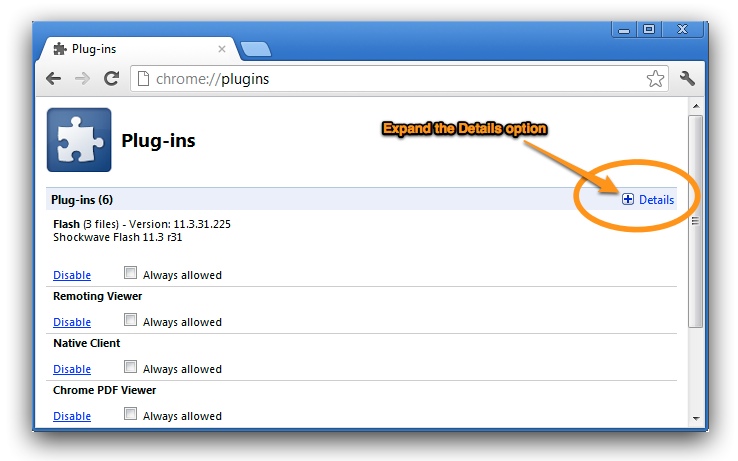
- Under the Flash item (which will probably appear first), the first subitem will include "PepperFlash" in the path. Click Disable to disable this version of the plugin:
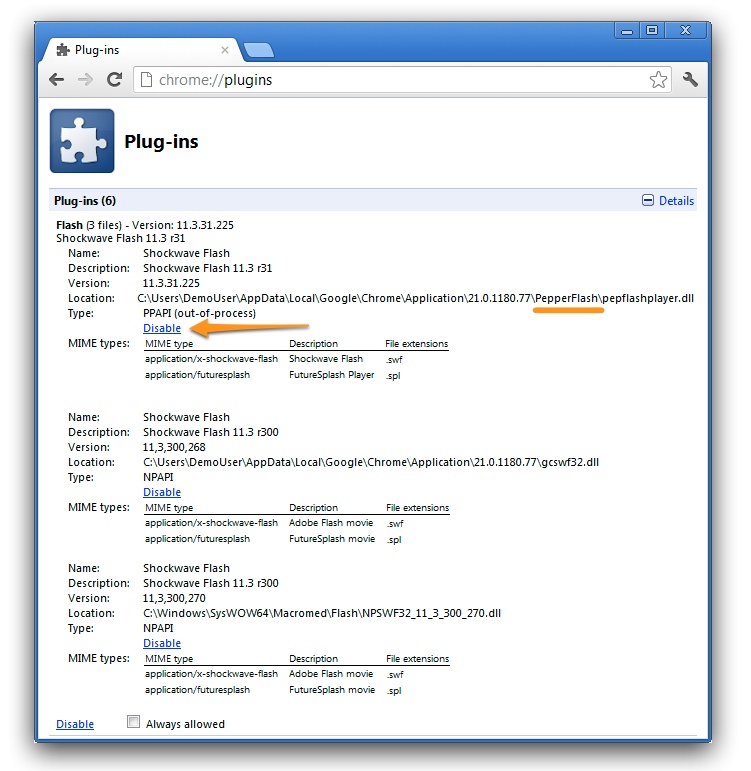
- The "PepperFlash" item will now be grayed out:
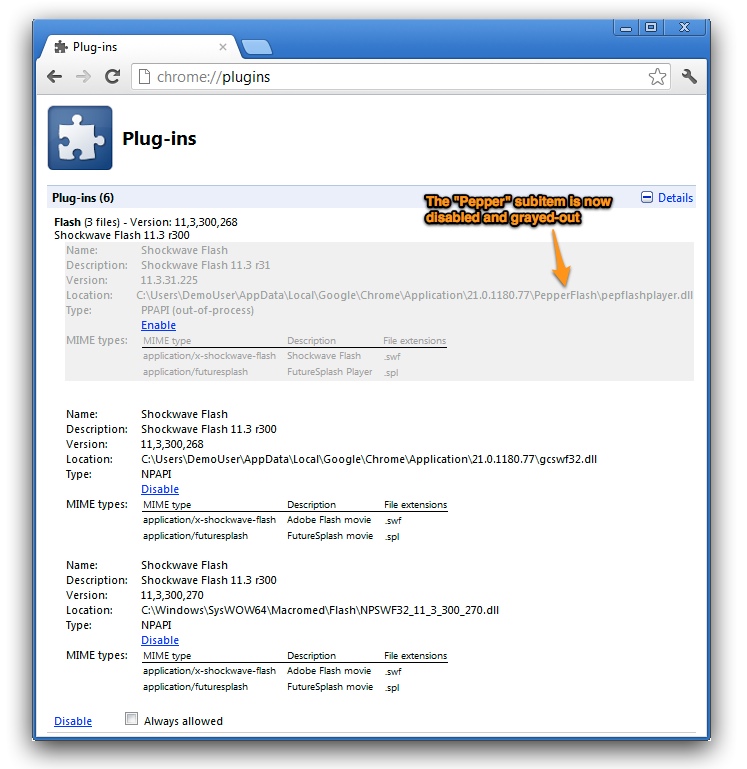
- Restart Chrome and the auto-installation feature should now work properly.
If you Continue to Experience Trouble...
The solutions above should resolve the problem. However, if you still receive an error even when switching to Firefox or Safari or IE, please open a support ticket and include the following important information:
- A screenshot of what you see when you're not using Chrome (i.e. in Firefox or Safari or Internet Explorer)
- Temporary credentials to log into your WordPress site, so we can attempt to reproduce the issue
We're Here to Help!
We're really sorry about the inconvenience caused by this problem. We have our fingers crossed that Adobe will get things fixed ASAP.
If you have any questions about this issue, this article or using EasyRotator for WordPress, please let us know by opening a support ticket below.
Technical Details
This problem is caused by the so-called Pepper version of the Flash Player plugin that is bundled with Chrome. Recent sandbox policy updates in Chrome version 21 on Windows and version 23 on Mac prevent browser-based launching of Adobe AIR applications, a core part of AIR functionality. The issue report for Chrome may be viewed here, and the Adobe forum thread may be viewed here. As of August 14th, we are waiting for Adobe to implement the new Pepper Broker feature to restore the correct functionality. The workaround described above causes Chrome to fall back to the non-Pepper Flash Player plugin version. As of November 8th, 2012, Chrome version 23 on Mac is affected by this issue as well.