DWUser.com
Empowering Web Creativity
Support Center - MaxiMenu Extension for Dreamweaver
Quickstart Installation Instructions
This help content is for MaxiMenu v1. For version 2 help, please click here.
Step 1: Install the required Adobe AIR runtime (if needed)
First, you must download and install the Adobe AIR runtime. Adobe AIR is a free application runtime which allows for the MaxiMenu wizard to run on your system. To learn more, visit the AIR product page. If you are using Dreamweaver CS4 or higher, AIR will already be installed on your system.
You can download the installer directly by clicking the appropriate link below:
- Windows: AIR Installer for Windows
- Mac: AIR Installer for Mac
If you have any problems with the direct download, you can initiate the download from Adobe's site.
Step 2: Install the external wizard
Extract all of the files from the Maximenu_vvv.zip file you already downloaded. Double-clicking the MaxiMenu_wizard.air file should launch the AIR application installation dialog:
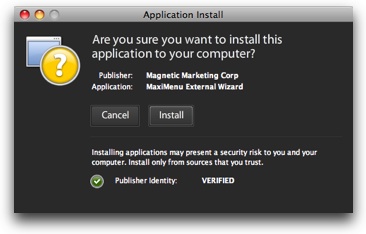
When prompted, disable the 'Start application after installation option' and leave the default installation location:
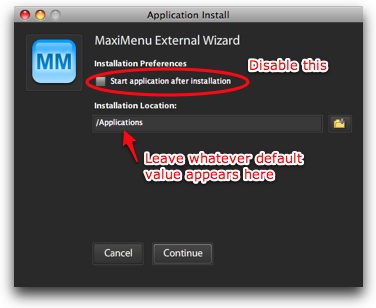
If the application still launches after installation and an error message appears, you can safely click OK to exit and ignore the message.
Step 3: Install the Dreamweaver Extension
Next, launch Dreamweaver and select Help > Manage Extensions... to open the Extension Manager. (If this option isn't available in Dreamweaver, launch the Extension Manager directly from your programs/applications directory.) Click the Install button, browse to the MaxiMenu_vvv.mxp file in the ZIP file you downloaded, then click OK and allow the installation to complete. Restart Dreamweaver, and the extension will be ready to use.
The MaxiMenu is now installed and ready to be used.
Quickstart Usage Instructions
Important! The MaxiMenu must be accessed from within Dreamweaver as detailed below. You will receive an error message if you attempt to launch the MaxiMenu_wizard application directly.
Before inserting a menu, you must have defined a Dreamweaver site. If you're not familiar with Dreamweaver sites, view this helpful introduction video.
The MaxiMenu is accessed from within Dreamweaver by selecting the DWUser section of the Insert Panel (Window > Insert) and clicking the Insert Menu button. This appears slightly differently in older and newer versions of Dreamweaver:
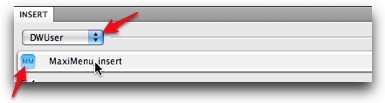
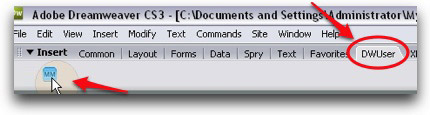
You will momentarily see the following extension dialog, then the external wizard will open.
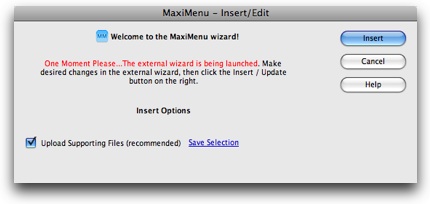
The first time you create a menu on a site, you'll see the Supporting Files Installation Window:
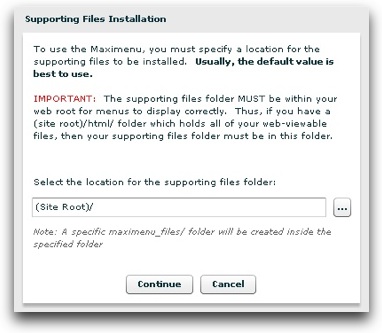
To use the MaxiMenu on a site, some supporting files must be copied to the site's folder. This window allows you to specify the location for these files. Usually, the default value of (Site Root)/ is the best option. However, if your web root is inside of the site root (for example, (Site Root)/webroot/ maps to http://www.mydomain.com/), you must specify a location inside of the web root. In this example case, you would specify (Site Root)/webroot/ as the installation location.
A new maximenu_files/ folder will be created in the location you specify. When you upload the rest of your site, you will need to make sure that this folder is uploaded as well.
Now, specify data for your menu, apply a skin if desired, and set any styles you want to customize. (All of these steps are detailed in the usage manual.) You can preview the menu by clicking the Update Preview button.
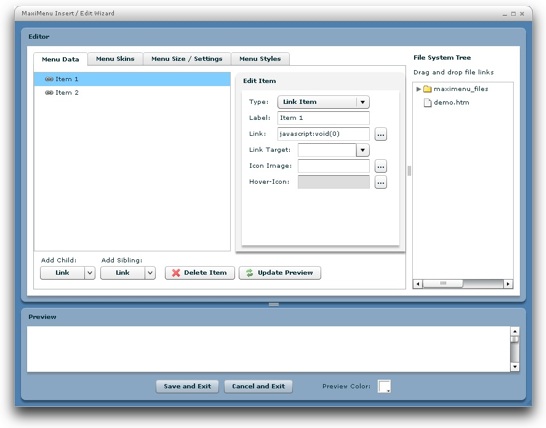
Once you're finished making changes, click Save and Exit to exit the external wizard. (Note - saving is disabled in the trial version.) You will be returned to the Dreamweaver extension dialog. If you haven't yet defined a remote site (e.g. if you aren't yet ready to upload your site), disable the Upload Supporting Files option. Then, click Insert to insert the menu:
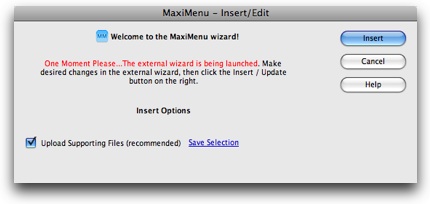
The menu will now appear in your page; select it and click Edit... in the Properties Panel (Window > Properties) to make changes.
Important! When you preview your page in a browser, the menu may not initially appear properly. To learn how to address common previewing issues, see the Getting Started Usage Guide > Previewing the menu in a browser topic in the usage manual.
Next Steps
Now that you've gotten started, you may also want to view the in-depth usage manual. You can access the manual and other resources from the main MaxiMenu Support page. If you're using the trial version, you can purchase the full version here.