 Download Help PDF (29MB) | Search:
Download Help PDF (29MB) | Search:
The Playback Settings tab of the Gallery Properties dialog appears as follows:
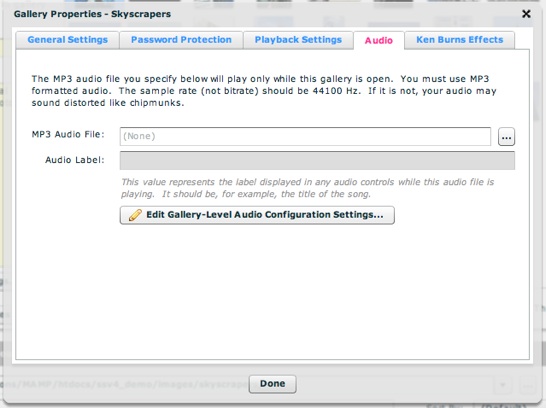
This is where you can specify gallery-level audio. This is the audio which plays only while this gallery is open. The audio file must be in MP3 format; for necessary formatting guidelines, see Avoiding "Chipmunks" Audio: MP3 Formatting Guidelines. Enter the URL in the box or use the browse button to the right ('...') to select a file. The URL must be relative to the HTML page which holds the slideshow.
Note: If you are loading audio from a different domain than the one on which the slideshow is displayed, you will be affected by Flash Player crossdomain loading security restrictions. To learn more, see this topic.
Note: If you're audio plays back at a distorted speed, like "chipmunks", you need to review the MP3 formatting guidelines referenced above.
Once you specify an audio file, you can enter a string value in the Audio Label field. This value represents the label associated with the audio file; it is shown in any related audio controls while the file is playing. It should be the title of the song or the narration, for example.
There are several configuration settings, specific to gallery-level audio, which can be specified. These options are accessed through the 'Edit Gallery-Level Audio Configuration Settings...' button.

The dialog appears as follows. Note that the settings in this dialog apply to all gallery-level audio, not just the audio applied to a single gallery.
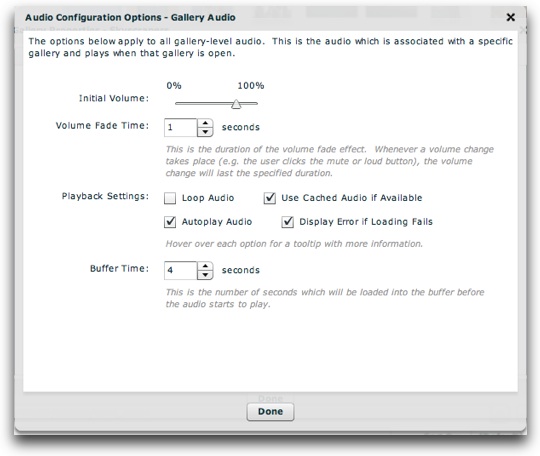
Each of the options controls the following (when working in the wizard, you can also learn more about some settings directly by hovering over their names):
| Property | Description |
|---|---|
| Initial Volume | This is the initial volume of the audio file when it begins playing, excepting any user adjustments via a volume control. If you have provided user controls for volume, then this is simply the starting point. A value of 0% is entirely silent, whereas 100% is full volume. |
| Volume Fade Time | The volume fade effect fades the volume from its current value to the new value over the duration specified by this setting. Especially if you are using mute/loud volume controls (which jump directly to a certain volume), it is recommended that you utilize this effect. This provides a polished, less jarring transition when muting and unmuting audio. |
| Loop Audio | Specifies if the audio should loop back to the beginning when it finishes playing. |
| Use Cached Audio if Available | Rarely should this setting be disabled. If enabled, the slideshow will use a cached version of the audio file from the user's internet cache when available. This will improve loading performance if the user listens to the same file more than once, making it start almost instantly on subsequent loads. This setting should only be disabled in cases where the audio file is frequently updated. |
| Autoplay Audio | Specifies if the audio should start playing automatically. If this option is disabled, you must give the user audio controls and they must manually play the audio. |
| Display Error if Loading Fails | By default, an error will be shown when the loading of the audio fails. In a production setup, you may want to disable this setting. In rare instances on certain configurations, the audio may play correcly yet an error message appears. In these cases, the problem can be avoided by disabling the error reporting. |
| Buffer Time | This is the number of seconds of audio which must be loaded into the buffer before the audio starts to play. Additionally, if the buffer runs out, this duration will be loaded before playback resumes. Generally the default value of about 4 seconds is a good setting; it will ensure that even on slow connections the audio doesn't cut in and out. |
The settings above map to the following XML attributes on each <gallery ... > ... </gallery> node:
| Property | Equivalent Gallery Attribute |
|---|---|
| MP3 Audio File | @audio |
| Audio Label | @audioLabel |
Note that the '@' is part of customary syntactical representation, and is not part of each attribute name.
The Gallery-Level Audio Configuration Settings map to the <AudioGallery ... /> styles node within the <styles> section of the XML configuration file. The settings in the above table map to the following attributes on that node:
| Property | Equivalent <AudioGallery ... /> Attribute | Notes |
|---|---|---|
| Initial Volume | @volume | Supported values range from 0 to 100. |
| Volume Fade Time | @volumeChangeTime | Denominated in milliseconds (whereas wizard is seconds). |
| Loop Audio | @loop | Supported values are true and false. |
| Use Cached Audio if Available | @useCache | Supported values are true and false. |
| Autoplay Audio | @autoplay | Supported values are true and false. |
| Display Error if Loading Fails | @errorReporting | Supported values are true and false. |
| Buffer Time | @buffer | Denominated in seconds (same as wizard). |
Note that the '@' is part of customary syntactical representation, and is not part of each attribute name.
For more detailed XML information, see the Developer Reference.