 Download Help PDF (29MB) | Search:
Download Help PDF (29MB) | Search:
This topic provides a high-level overview of gallery management. Specific tasks are described in further detail in the various subtopics.
The Gallery Management Pane is where you will actually create the galleries and manage their constituent images. When you first create a slideshow, the pane appears as follows:
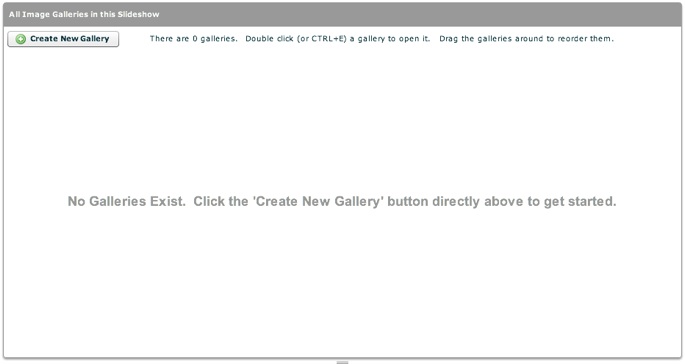
To get started, click the Create New Gallery button:
![]()
A new gallery will be created and you'll be transferred to the single-gallery-edit view:
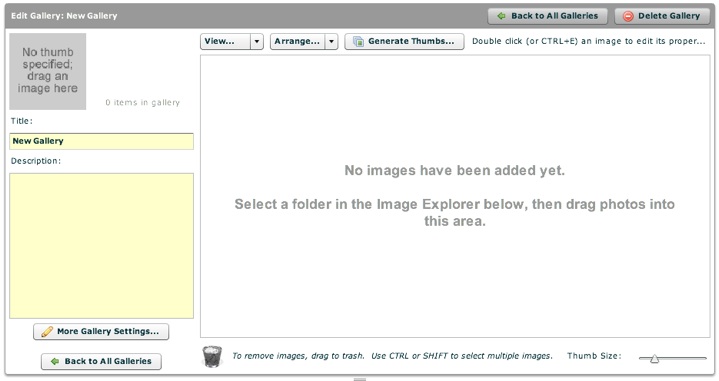
To learn more about editing the gallery's properties, see the Editing an Individual Gallery section below. To learn about adding images to the gallery, see the Adding Images to a Gallery section below.
If you wish to remove a gallery, you can click the Delete Gallery button in the upper-right corner:

You will be promopted to confirm the deletion. Removing a gallery only removes the image references inside your slideshow; it does not modify any image files. Removing a gallery cannot be undone, so do it with caution!
To return to the All Galleries view, click the 'Back to All Galleries' button. (Note: There are actually two of these buttons, one at the upper-right and one on the bottom-left. They both have the same effect.) To learn more about using the All Galleries view, see the Managing All Galleries section below.

The All Galleries view is the initial screen in the tab if you have already created galleries. Otherwise, it is accessed by clicking the Back to All Galleries button as mentioned above. Assuming you have added a couple of galleries, the section appears like this:
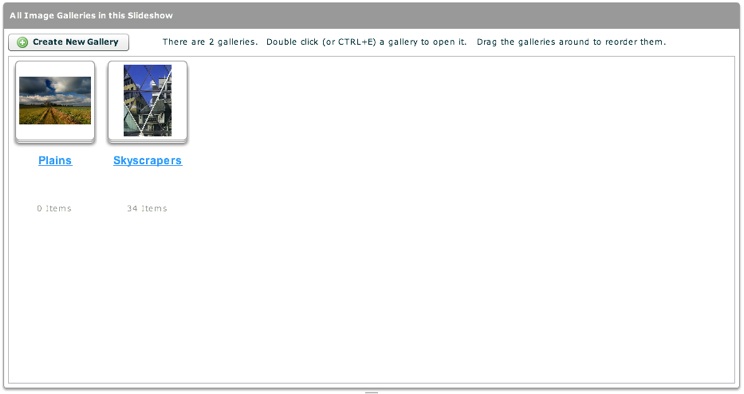
You can reorder the galleries by dragging and dropping them:
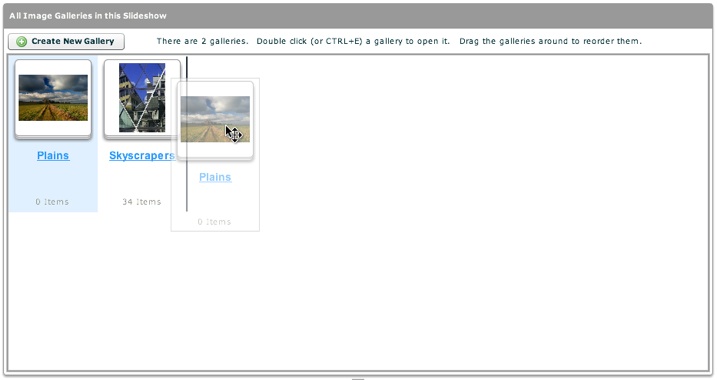
To edit and individual gallery, either double-click on it or click it and hit CTRL+E (on Macintosh, CMD+E). This will take you to the single-gallery-edit view:
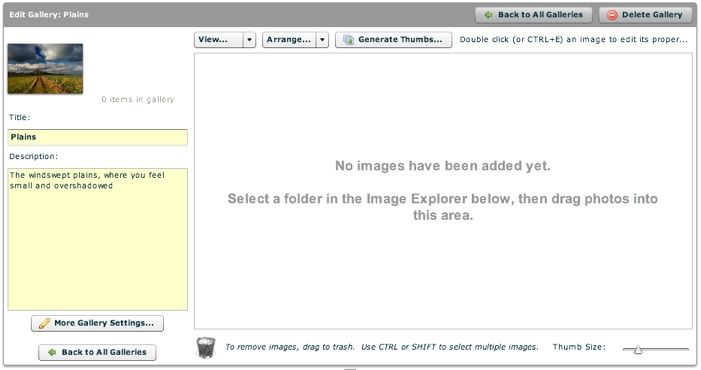
Once you've created a gallery, you'll want to set several gallery-specific properties. You can learn more about this in the Editing an Individual Gallery's Properties subtopic.
Now that you have created one or more galleries and configured them, you're ready to actually add images to the gallery. Image management is detailed in the Adding Images to a Gallery / Image Management subtopic.