 Download Help PDF (29MB) | Search:
Download Help PDF (29MB) | Search:
There are several formats which the slideshow can load and either import directly or transform and then import. This topic details each of these formats.
Importing Dynamic Data: New Gallery or Existing Gallery?
When using any format except the multiple-gallery format, there are two options for the way the data is imported. It can either be added to a new gallery which is created at runtime, or it can be added to an existing gallery which you defined in the wizard. The latter method allows fine-grained control over gallery properties, such as the gallery title, caption, and thumbnail image, as well as default effects. To associate a dynamic data source with an existing gallery, you must specify an ID value for that gallery in the Gallery Properties dialog. Then, in the External Image Data section of the wizard, select that gallery as the data source's associated gallery:
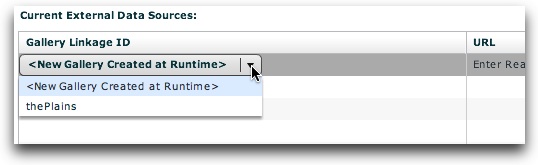
If editing the dynamic data source URL directly in the XML file, a special value is prepended to the start of the URL to indicate that it should be added to an existing gallery. This value has following format within the slideshow HTML code:
... xml:'v4flashslideshow/slideshow_dataN.xml,{gallery:linkageID}dynamic_data_source.php', ...
In other words, a value of {gallery:linkageID} is prepended to the URL, where linkageID is the linkage ID you specified for the gallery in the wizard as mentioned above.
Default RSS Feed and Flickr Image Size
When using a Media RSS feed or a Flickr feed or Flickr API data, there may be multiple image sizes available. You can choose the default size in the main 'Global Configuration and Playback Settings' tab. Expand the 'External Image Data Settings' pod, and change the default sizes as desired:
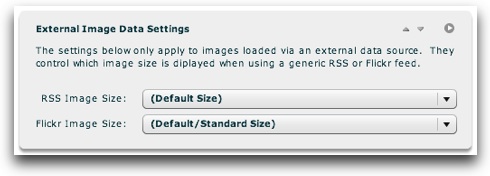
For more information, see the Using the 'Global Configuration and Playback Settings' Section portion of the manual. For more information about advanced code-only settings that control Flickr integration, see the Developer Reference for the <galleries> node.
Passing Gallery Thumbnail, Title and Description to Sources via their URL
In build 209+, there is support for dynamically specifying the thumbnail, title and description to use for a given gallery via special parameters appended to its URL. For example, suppose you're calling in a number of Flickr photosets dynamically using Flickr API integration. In this case, it might be easiest to pass this information on the data source URL instead of defining individual galleries in the Image Galleries section. The following code can be used to pass the thumbnail, title and description on a data source URL:
http://www.demo.org/somesource?mygallery=123
Becomes:
http://www.demo.org/somesource?mygallery=123&xfs4t=path/to/thumbnail.jpg&xfs4ti=The+Gallery+Title&xfs4d=The+gallery+description
The xfs4t parameter in the URL specifies the thumbnail for the gallery; the xfs4ti parameter specifies the title associated with the gallery; the xfs4d parameter specifies the description associated with the gallery. Important: The values must be properly URL-encoded to function properly. Note that specifying any of these parameters will override any existing value.
The most common format used allows the inclusion of a single externally-defined gallery. This format is used for data sources which you create. To use this format, your dynamic XML document will have the same format as an individual gallery within the XML configuration file. (For detailed information, see The <galleries> section - Image Data within the Developer Reference.) Here is an example:
<gallery title="Gallery Title" description="Gallery description goes here" thumb="path/to/thumbnail_image.jpg">
<img src="path/to/image1.jpg" thumb="path/to/thumb_image1.jpg" title="Title for the first image" description="The description..." />
<img src="path/to/image2.jpg" thumb="path/to/thumb_image2.jpg" title="Title for the second image" description="The description..." />
<img src="path/to/image3.jpg" thumb="path/to/thumb_image3.jpg" title="Title for the third image" description="The description..." />
</gallery>
In this example, all of the gallery information is optional if you link the data source with an existing gallery. Only the src attribute is required on the <img> nodes; see the developer reference for more information.
Note: There is a template for this format available from within Dreamweaver by going to File > New... > Page from Sample > XML Flash Slideshow v4. For more information, see the Creating Data Sources + Example Code topic in this section.
A format similar to the Single Gallery Format is the Multiple Gallery Format. It includes one or more <gallery> nodes in the exact same format as shown above, but it wraps them in a <galleries> node. This allows you to specify multiple dynamic galleries at runtime. Because multiple <gallery> nodes are used, associating this format with an existing gallery has no effect; you must pass all gallery-specific information directly in the dynamic XML. In the end, the data source file will look like the following example, with each truncated <gallery> node being in the format as shown above for the Single Gallery Format:
<galleries>
<gallery title="First Gallery Title" description="Gallery description goes here" thumb="path/to/thumbnail_image1.jpg">
...first gallery images here...
</gallery>
<gallery title="Second Gallery Title" description="Gallery description goes here" thumb="path/to/thumbnail_image2.jpg">
...second gallery images here...
</gallery>
<gallery title="Third Gallery Title" description="Gallery description goes here" thumb="path/to/thumbnail_image3.jpg">
...third gallery images here...
</gallery>
</galleries>
Data can be loaded from RSS feeds which use the standard Media RSS feed format (such as Flickr Feeds or SmugMug or Picasa). When adding feeds as dynamic data sources, make sure that the URL starts with http:// , not feed:// (which is a pseudo-protocol used to tell browsers that the URL is a feed). If using a Flickr feed, make sure that the URL includes format=rss_200 - this forces the feed to be in Media RSS 2.0 format. Note that while feed data can be loaded from some services (such as SmugMug), if these services do not allow cross-domain loading the slideshow won't be able to load or display photos. For more information, see the notes on cross-domain loading in this topic; you may want to check with the provider to find out if they allow cross-domain loading.
For more information on using Flickr RSS Feeds, see the Flickr Integration topic.
Data can be loaded directly from the Flickr API in Flickr's REST data format (the default format). The API call must be one which returns a list of photos inside a <photos> node. For more information, see the Flickr Integration topic. Because the Flickr API only returns the title of photos in the photo lists, you can pass additional data in the format using the built-in transformation support. For more information, see the XML Transformation / Passing Custom Parameters topic.
There was originally limited ATOM support in early builds. However, this feature was dropped later on due to better formats being commonly available. ATOM feeds can be experimentally used, but there is no support for this format.