 Download Help PDF (29MB) | Search:
Download Help PDF (29MB) | Search:
For slideshows to be displayed on your site, a folder of supporting files must be copied into your site. The files can be placed anywhere in your site that is directly above the HTML page in question, up to the site root. A specific v4flashslideshow/ folder will be created in the directory you choose, and this folder will hold all of the supporting files.
The Dreamweaver site's root root folder (the "site root") is the default location for the supporting files folder. (This results in the files being placed at, for example, (site root)/v4flashslideshow/slideshow.js ). IMPORTANT: This default location is appropriate for most setups. However, if your site root is not the same as your web root, you should install the files to your web root instead of your site root. For example, some webservers require that you place all web-accessible files in the htdocs/ folder. In this example, the file at (site root)/htdocs/index.html would map to http://www.mydomain.org/index.html . In this type of setup, you must select the (site root)/htdocs/ folder as the installation location. If you don't place the supporting files in the web root (the htdocs/ folder in this example), they will be stored on the server, but won't be accessible from the web.
The Supporting Files Installation dialog appears as follows:
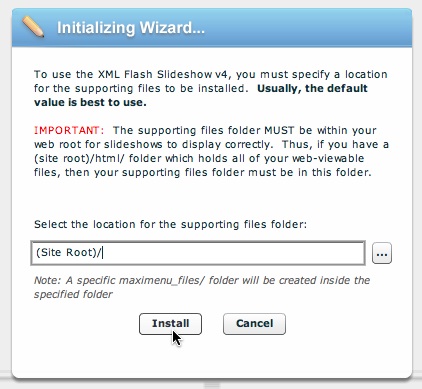
Choose an appropriate location, then click Install to continue.
Note: If you choose a location which is not directly above the current page, or is not in the site's root, an error message will be displayed and you will be required to select a valid location:
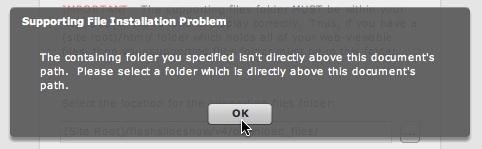
Note: If, when inserting your first slideshow, you install the supporting files to a location which is not directly above another page in your site, you can still add a slideshow to that page. When you insert a slideshow into that second page, you will again be prompted to install the supporting files. Choose a location which is directly above that second page, and an additional copy of the supporting files will be installed to your site. When uploading files, just make sure that you upload both v4flashslideshow/ folders.
Tip: If you mis-install the supporting files, or need to change their installation location at some later time, you can do so by simply moving the folder. However, you must also update all of the script references in the slideshow HTML code blocks to point to the new location:
<script src="....v4flashslideshow/slideshow.js"></script>
If you don't update these script references, you will receive an error message about the script file being inaccessible when attempting to view the slideshows.