 Download Help PDF (29MB) | Search:
Download Help PDF (29MB) | Search:
If you are running the Insert Wizard (as opposed to the Edit Wizard), you will need to create a new slideshow configuration file for the slideshow. The dialog below allows you to do so:
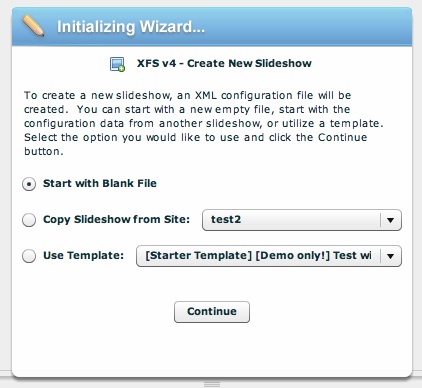
There are three different starter options for creating a new slideshow:
After creating the XML configuration file, you will be prompted to enter a name for the new slideshow. This allows you to identify the slideshow later, if you want to copy its configuration when creating another slideshow (as described above). This will also help you identify the data files if you are making manual edits. It is recommended that you enter a value such as 'Homepage slideshow' or 'Main portfolio.' If you don't intend to copy a slideshow, you can also enter a generic value such as 'slideshow0' or 'slideshow1':
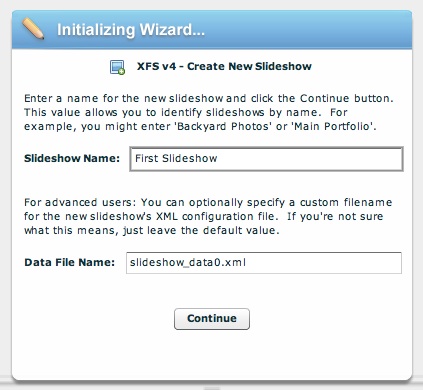
Advanced Users: The Data File Name field specifies the file name which will be used for the new slideshow's XML configuration file. The default value (slideshow_data0.xml, slideshow_data1.xml, slideshow_data2.xml, etc) can generally be used. However, if you're managing a site with many slideshows, it may be helpful to use more meaningful file names.
Once you have entered a name, click Continue to proceed to the main wizard interface.